KiduJoJole's Blog
MCP's High Poly List
This information is here so that you can make an informed decision as to
what custom content goes into your game. We all know that an object's
poly count can effect how the game runs. Some may be able to use the
objects listed here with no problems while others experience severe lag
or crashing with them. It's all subjective to what kind of computer you
have and how it runs the game. Remember, the number of tiles an item is
along with it's function in game do matter. A 5k poly deco vase (1 tile)
that you use once on a lot may be fine for your computer to handle
while a 5k poly counter (1 tile) that you use multiple times on a lot
may not be. I've marked the items below as high poly based on the
800-1000 poly per tile Maxis stated long ago as the benchmark.
I've run these files through SimPE's mesh scanner and this is what it spit out at me...
Mango Opera set cushions (1 tile) : V 6025 F 10082
Mango Milord set tray (1 tile) : V 15698 F 28804
Jonesi September Sofa (3 tiles) : V 8337 F 10082
Jonesi September Chair (1 tile) : V 6003 F 6144
Solander K-Set01 Messageboard (1 tile) : V 9776 F 12910
ReflexForum AngelamvEliza Clock Window (2 tile) : V 14256 F 16096
Stylist Sims Montreal Plant (1 tile) : V 23258 F 24488
Bella's Birthday Gift to Mira Dining Chair (1 tile) : V 3393 F 5174
Sasilia Mondo Kitchen Counter 1a (1 tile) : V 6326 F 5205
Sasilia Mondo Kitchen Counter 2 (1 tile) : V 6566 F 5325
Sasilia Dining Free Ceiling Lamp (1 tile) : V 4282 F 5484
Sasilia Newport Living Sofa (3 tiles) : V 3783 F 6092
KansasCityRose Pottery Barn Kitchen Counter with Drawers (1 tile) : V 6156 F 5795
KansasCityRose Pottery Barn Bathroom Cabinet (1 tile) : V 1964 F 6454
KansasCityRose Pottery Barn Bathroom Counter 1 (1 tile) : V 4816 F 7148
KansasCityRose Pottery Barn Bathroom Counter 2 (1 tile) : V 5994 F 8412
KansasCityRose Pottery Barn Dining Room Candelier (1 tile) : V 4664 F 6544
Sims Design Ave Arcan Set Wall Candles (1 tile) : V 3851 F 5954
Sims Design Ave Campagne Childs Room Dresser (2 tile) : V 6862 F 6444
Sims Design Ave Campagne Living Room Table Lamp (1 tile) : V 4720 F 7788
Sims Design Ave Campagne Bedroom Dresser (2 tile) : V 6332 F 7944
Wall Sims Angel Bottle of Wine (1 tile) : V 3634 F 6494
SimSecrets Newport Living Candles (1 tile) : V 5500 F 7302
SimSecrets Newport Dining Lighthouse Lamp (1 tile) : V 6013 F 8080
Birgit43 Set Laufen Fountain (1 tile) : V 3733 F 7400
Sherry's Cinnamon Dining Room Shelf (2 tile) : V 6426 F 9280
Added 4/1/08:
Sims Design Avenue Mymetis Cosy Furniture
Bookcase sans FreeTime (1 tile) : V 2180 F 2176
Buffet (2 tile) : V 3024 F 3566
Chair (1 tile) : V 3509 F 3834
Grand Buffet (2 tile) : V 7218 F 8618
TV sans FreeTime (1 tile) : V 2139 F 2260
Chess Table (1 tile) : V 2139 F 2260
Dining Table (1 tile) : V 2336 F 3546
Dining Table (2 tile) : V 2402 F 5306
Side Table (1 tile) : V 3638 F 5170
Coffee Table (2 tile) : V 6114 F 8362
Stool (1 tile) : V 3119 F 4782
Screenie of Sims Design Ave (Caravan Sims) Campagne Kitchen poly count: 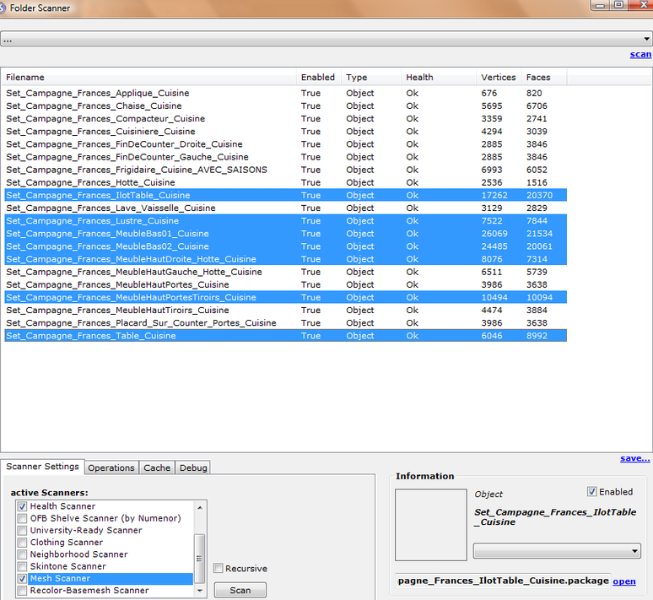
~~~~~~~~~~~~~~~~~~~~~~~~~~~~~~~~~~~
Feel
free to add any high poly info you have on custom content. If you list
information, make sure it's verified info (ie you ran the mesh through
SimPE or another program that will tell you the poly count) because I'd
like people to be able to use this list to make an informed decision
about what custom content to put in their game. 
Also,
be advised that in order to keep the poly count information shared in
this thread in an easy to use format any extraneous chatter will be
removed. If you want to chatter about the list please do so in this thread. Don't be surprised if you find later that your post is gone.
Just to clarify since it seems some clarity is needed. The above statement means that posts made in this thread will be combined, edited, and/or removed without notice to keep the poly count information here in an easy to browse format. Thank You.
Avaliable Scholarships in Sims 2
Available Scholarships in S2U
=================================================================
Name: Hogan Award for Athletics
Qualification: Level 8 or higher
Body Skill
Award: §750
=================================================================
Name: Bain-Gordon
Communications Fellowship
Qualification: Level 8 or
higher Charisma Skill
Award: §750
=================================================================
Name: Kim Metro Prize for
Hygienics
Qualification: Level 8 or
higher Cleaning Skill
Award: §750
=================================================================
Name: London Culinary Arts
Scholarship
Qualification: Level 8 or higher
Cooking Skill
Award: §750
=================================================================
Name: Will Wright Genius Grant
Qualification: Level 8 or
higher Logic Skill
Award: §750
=================================================================
Name: Bui Engineering Award
Qualification: Level 8 or higher
Mechanical Skill
Award: §750
=================================================================
Name: Quigley Visual Arts Grant
Qualification: Level 8 or higher
Creative Skill
Award: §750
=================================================================
Name: SimCity's Scholar's Grant
Qualification: A- or better in
High School
Award: §1000
=================================================================
Name: Extraterrestrial
Reparations Grant
Qualification: Abducted by
Aliens
Award: §1500
=================================================================
Name: Young Entrepreneurs Award
Qualification: Level 3 in any
teen career
Award: §750
=================================================================
Name: Undead Educational
Scholarship
Qualification: Teen is a Zombie
Award: §1500
=================================================================
Name: Phelps-Wilsonoff Billiards
Prize
Qualification: Level 8 Pool
Skill
Award: §1000
=================================================================
Name: Tsang Footwork Award
Qualification: Level 8 Dancing
Skill
Award: §1000
=================================================================
Name: Orphaned Sims Assistance
Fund
Qualification: Sim has no
living parents
Award: §1500
=================================================================
* Dancing and Pool skills are "invisible" skills. There is no way to
view your sim's skill level in these areas. To build these areas have
your sims spend time dancing or playing pool to accomplish special
moves. Qualifying in these areas for a scholarship is "trial and error".
If you don't qualify when you first check available scholarships, keep
working in these areas and check again. *
This concludes our broadcast day .
. . Have Fun!
Basements Quick and Easy part 2
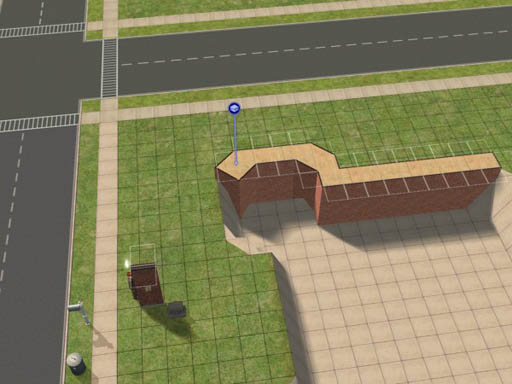
19. I must have had something in mind when I made this detail shot.
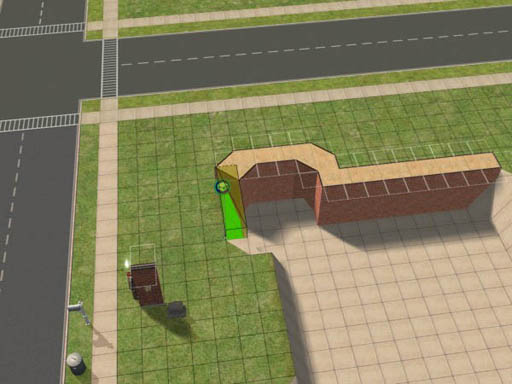
20. And this one.
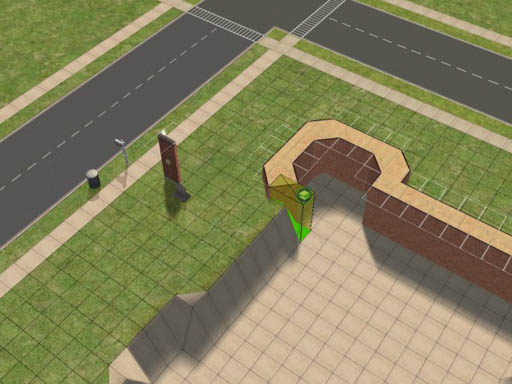
21. This one, too!
Now when it's all done, look at what some of those diagonal walls did to our basement floor. Where the walls are convex, it leaves a sloping floor.

22. Convex diagonals left sloping floors in the basement.
I don't like that effect, so I square off those corners to bury the sloping floor.
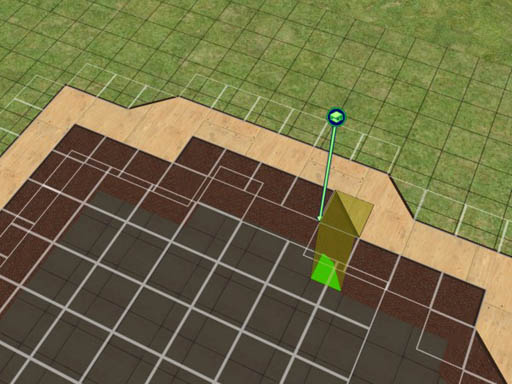
23. One little square of foundation tidies up those corners.
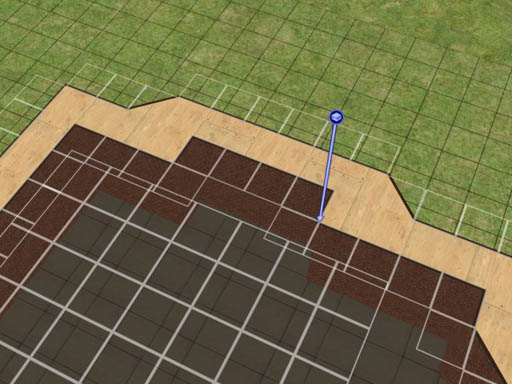
24. Much nicer; no ankle-breaking sloping floor here!
With the whole foundation done, now you're faced with the scary prospect
of having the some of the floor tiles apparently floating above the
level of the first floor. Be not affrighted.

25. The floor above the basement
doesn't seem to line up.
No problem! Just pick a nice floor tile. Select a square on the
foundation at the level you want the floor, and drag across those
floating squares.
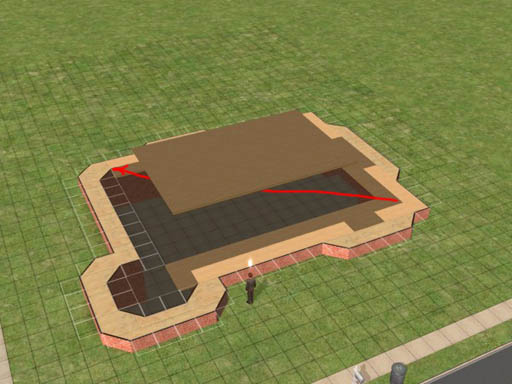
26. Add a floor, starting at the level
of the foundation and sweeping across the mess.
When you release the mouse, voila! The floating floor tiles snap into
place!
(Some tutorials talk about using the 'boolprop constrainfloorelevation
false' command here. I've never needed it.)
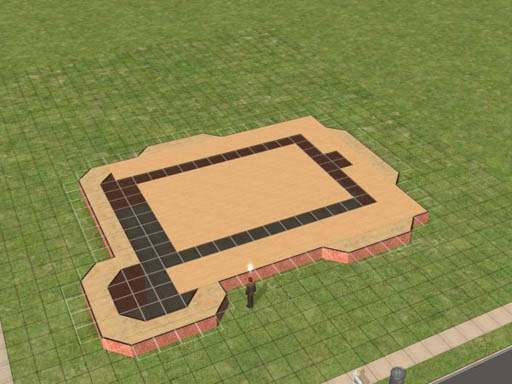
27. The floor levels out when you
release the mouse button.
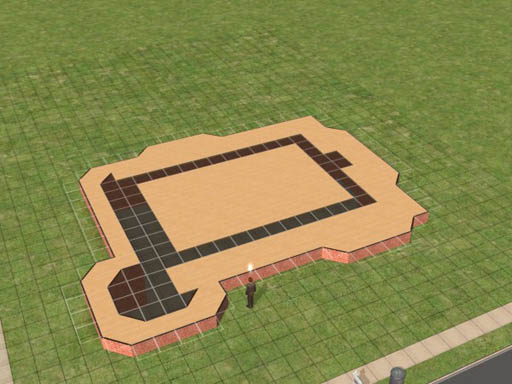
28. You can shift-click to fill in the
floor to the edges of the foundation.
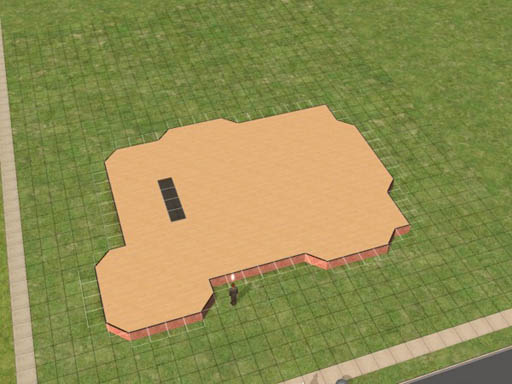
29. Fill in the holes in your floor,
and then cut out a 1x4 slot for the cellar stairs.
An interior stair needs a 1x3 space in the floor above it for clearance.
Exterior stairs need 1x4. I like to use exterior stairs inside
because sims will follow each other up and down exterior stairs. If you
use an interior staircase, they won't mount the stair until it's
completely clear and often forget the commands that made them want to go
up the stairs.
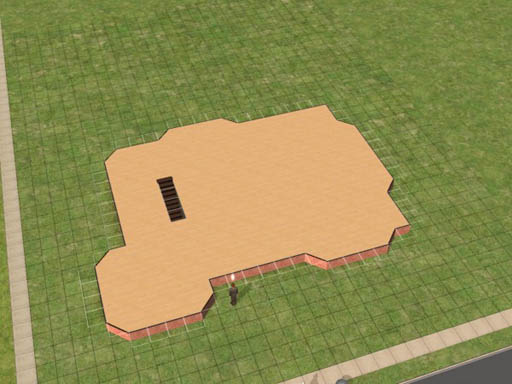
30. I used an exterior staircase to
reach the basement.
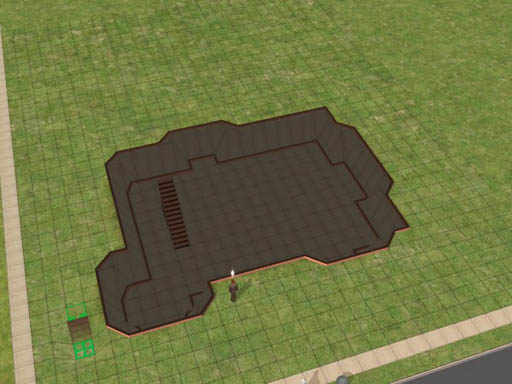
31. Our completed basement, with
staircase.
(Just ignore the little staircase in the left. I just happened to leave
the stair tool resting there when I made the screen shot.)
Well, now that we've built the foundation, let's finish off the house
above it!
Wilhelm wants to build this house to impress his girlfriend. so we'll
make it look nice. If all goes well, he'll only be living here for
about 2 hours; but it's an important two hours!
Part of the front porch will be roofed over so I added some ceiling
lights. To get them to go outdoors, I used the 'move_objects on'
command. Ditto for the burlgar alarm.

32. I extended the front porch out
another square to add some more architectural interest.
Note that I always paint the interior of the foundation walls. That raw
brick just seems to look funny otherwise.

33. Ceiling lights are vital in the
basement. Otherwise it's too dark and the sims will hate it.

34. The completed house. Wilhelm
enjoys the view from the balcony.

35. Our new construction in the
neighborhood.
Wilhelm's girlfriend lives right across the street. The third floor of
the bedroom wing is the servants' quarters, of course!
Basements Quick and Easy part 1
1. Start out by using the wall tool to lay out the outer perimeter of
your house's foundation.

1. Lay out the foundation
You can put a lot of planning into exactly where things will be in your
new home, or you can do what I just did and sort of wing it. At this
point I really don't know what the finished house will look like but I
thought that since this is corner lot, a nice turrety kinda thing will
look nice in the neighborhood.
I figured I wanted a front porch that's six squares wide and the rest is
just sort of intuitive, based on whatever instinct I've developed from
building lots and lots of houses in The Sims 2.
2. Now we need to establish the level of the basement floor.
In The Sims 2, using the shovel tool to move terrain up or down 16
clicks will be exactly the height of a wall. A normal foundation on
level terrain is 4 clicks high, and so is a short staircase. So let's
save ourselves a lot of time and just use the stair tool as our
measuring guide.
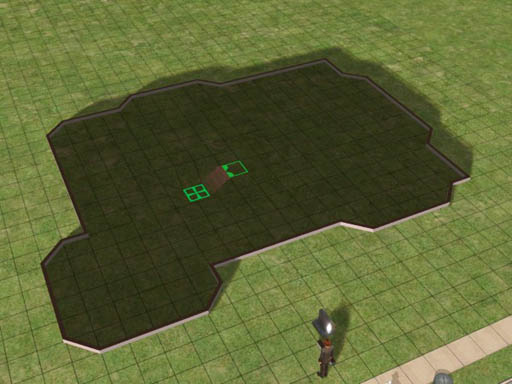
2. The staircase tool takes us down 4
clicks.
If we start at the lower landing of the stair we just built and go down
another level, and then do it once more, we end up exactly 12 clicks
below ground. We want our basement walls to extend 4 clicks above
ground to accommodate a normal foundation height, so now we know just
the right level!
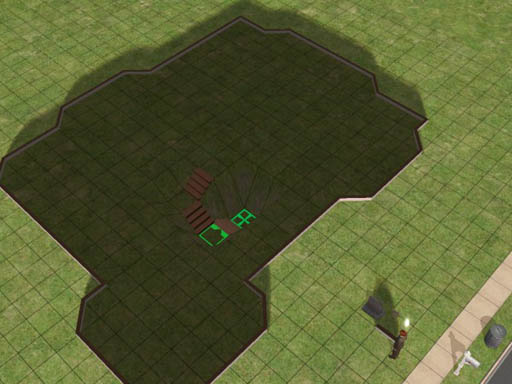
3. Three flights of stairs down takes
us to the depth we need.
Now, while have the stair tool in hand, just hold down the control key
and delete the stairs. They served us well as a measuring device but
now we are done with them. I put a floor tile on the bottom level to
make it easier to see where we are.
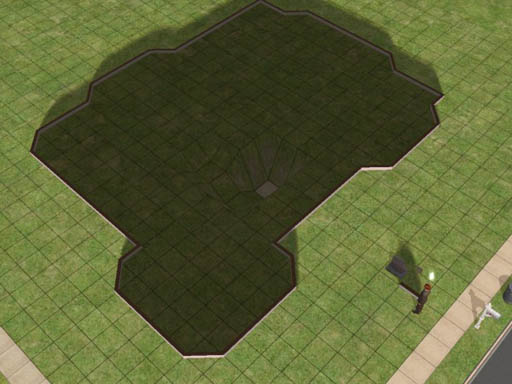
4. Delete the stairs. They were just a
measuring tool.
Now it's time to level out our whole basement floor. With the shovel's
"level terrain" tool selected, we start at the one square and sweep
toward the outer walls, stopping 1 square short of the perimeter.
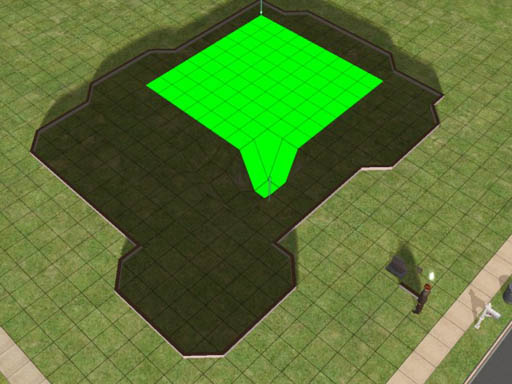
5. Flatten the basement floor out to 1
square short of the perimeter.
Release the shovel tool and the floor flattens out. Now you can see why
we stopped 1 square short. Those outermost squares become the sloping
sides of the basement.
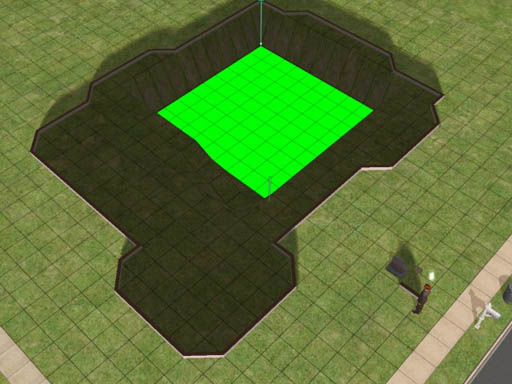
6. The squares nearest the outer
perimeter form the sloping cliff face.
If you go too near the edge, the game will whine at you.
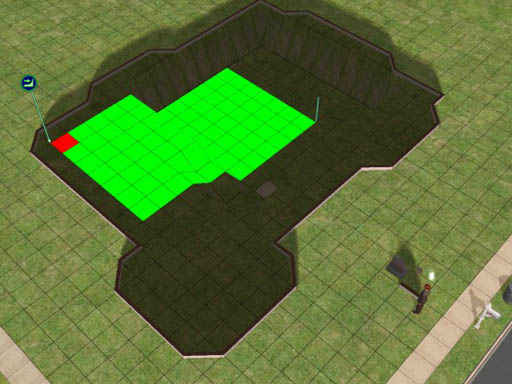
7. You can't select the squares right
at the edge.
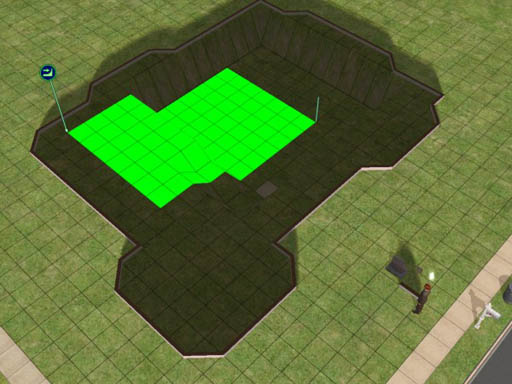
8. When you hit red, back off one
square and let it flatten.
Incidentally, that's Wilhelm Smythe watching the construction in
progress. He's just here to keep me company while I'm digging.
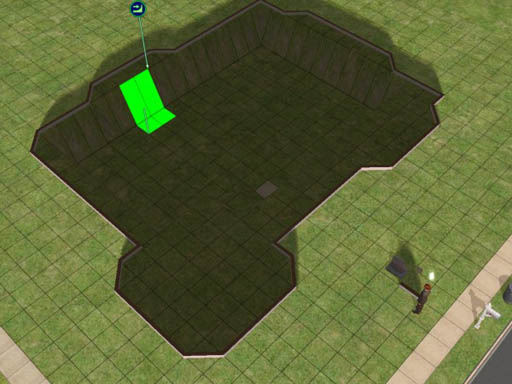
9. You can get a couple of more squares
of flat floor from those bays, giving the basement a more interesting
shape.
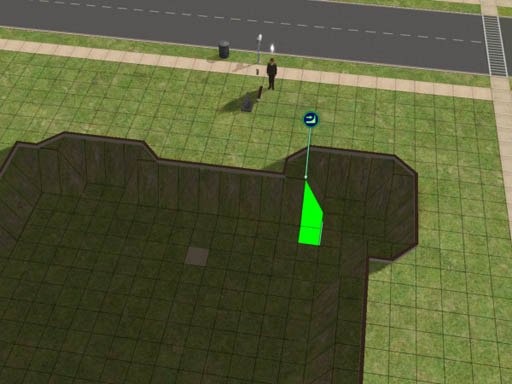
10. Sometimes you can sneak up on a
sloping edge to flatten a little bit more basement floor.
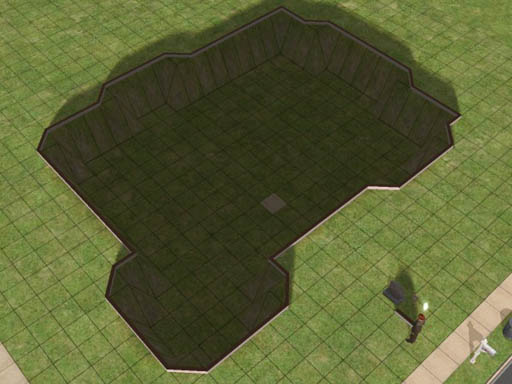
11. Our excavation is done!
I don't like to leave green turf on the sloping walls. In this house I
fixed that by paving over the entire basement in concrete. That was
easy to do because the perimeter walls are still there. I just selected
one tile in the basement and held down the shift key.
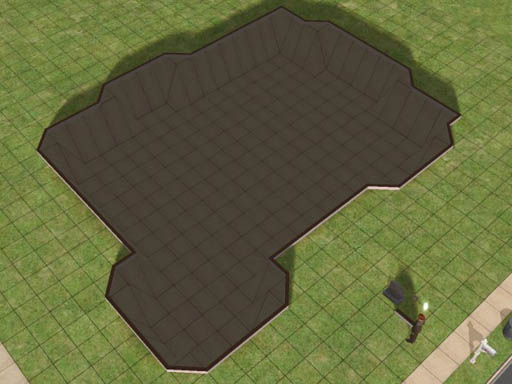
12. Pouring the concrete.
Now we're ready to add the foundation. Start by deleting the perimeter
walls. Then construct a foundation just one square wide all around the
perimeter.
You select where you want the foundation to go by selecting (1) the top
outer corner of the starting square and sweeping to (2) the bottom
corner of the ending square, diagonally opposite where you started.
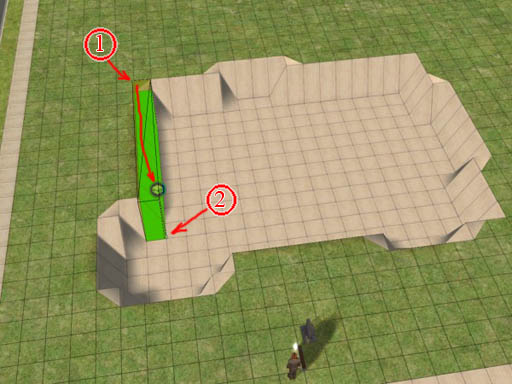
13. Build the foundation with its outer
wall right along the cliff face and its inner wall on the basement
floor.
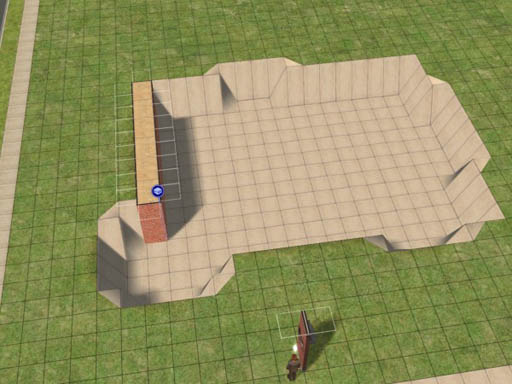
14. See how it works?
Work your way around the perimeter, always starting on the foundation
you've already built. This assures that you have a consistent level for
the whole first floor of your house.
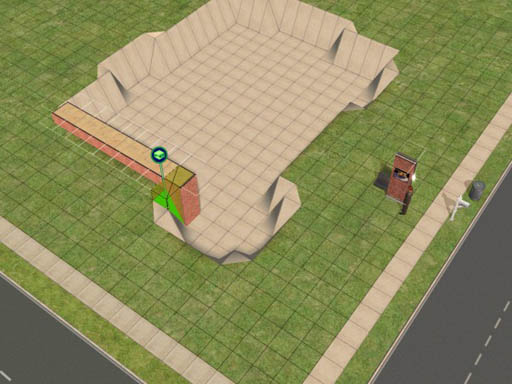
15. Turn the corner and build the next
segment.
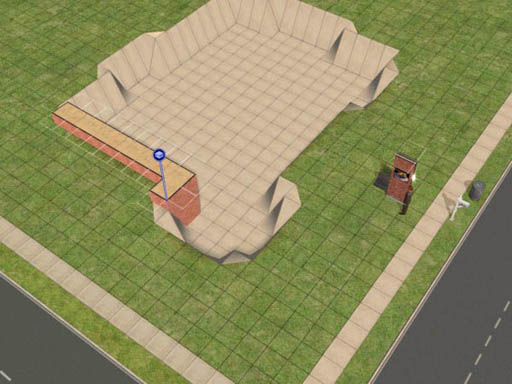
16. Use the diagonal foundation tool to
line up the outer edge where you need it.
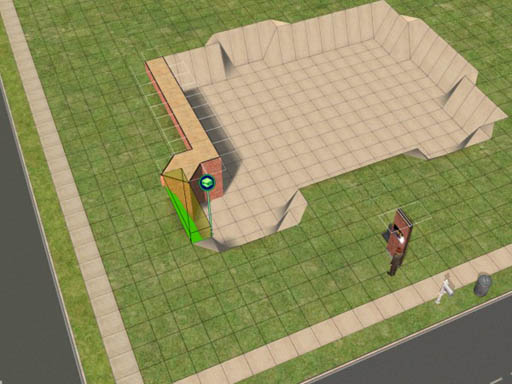
17. Keep working your way around,
building the foundation along the edge of the cliff.
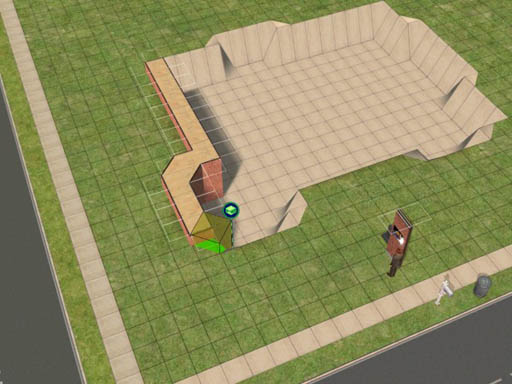
18. The concrete we poured earlier
gives us a nice reference for the diagonal edges.
Installation Order for Expansion Packs
Although there are no specific instructions from EA on how to install or reinstall all the Expansion Packs and Stuff Packs for The Sims 2, conventional wisdom seems to think that it's a good idea to install them in the order that they were published:
- Base Game: The Sims 2*
September 17, 2004
- Patch: The Sims 2
- Expansion Pack: University March 2, 2005
- Patch: University
- Expansion Pack: Nightlife September 13, 2005
- Patch: Nightlife
- Expansion Pack: Open For
Business March 2, 2006
- Patch: Open For
Business
- Stuff Pack: Family Fun Stuff April 13, 2006
- Patch: Family Fun
- Stuff Pack: Glamour Life
Stuff August 13, 2006
- Expansion Pack: Pets October 17, 2006
- Stuff Pack: Happy Holiday
Stuff** November 2006
- Patch: Pets Body Shop December 2006
- Patch: Pets Not published yet.
- Expansion Pack: Seasons Probably coming in March 2007
You can also download this list in a printer-friendly Microsoft Word
file. (That's .doc format.)
IMPORTANT: If you have a working game, back up your entire game before
installing any of the expansion packs!
Yes, it does take a lot of time
and a huge amount of disk space to make a backup copy of your game, and
there's almost half a chance that you won't need the backup.
Nevertheless do it! The fan
boards are filled with sob stories from people who didn't make a backup
first; you don't want to be one of them!
All you need to do is:
- select your The Sims 2 folder,
- control-C to copy,
- navigate to somewhere else on your machine, and
- control-V to paste.
Then take a long break while your machine copies
the files.
If you are installing from scratch, it's going to take you all day to
reinstall this software. You can afford the time it will take for your
computer to make a copy of your The Sims 2 folder. If you have a
separate physical disk drive installed in your computer it's a really
good idea to send the backup copy to that disk so that you will be
protected from a hardware failure.
*The Sims 2 Holiday Edition includes Holiday Party Pack, released November 17, 2005
**The Happy Holiday Stuff Pack includes the original Holiday Party Pack with about 20 new items added.
How to Edit Family Relationships in SimPE
How to Edit Family Relationships in SimPE
Part 1
1. Open SimPE.
2. Select a neighborhood.
3. Make a backup of the neighborhood.
4. Did you make a backup?
- a. Yes: Continue.
b. No: Go to step 3.
5. Open the neighborhood, and make sure you're opening the right one!*
6. Are you sure you want to make the planned changes to this house?
- a.
Yes: Continue.
b. No: Stop. Go back into your game and check out the household before you mess it up.**
How to Edit Family Relationships in SimPE
Part 2
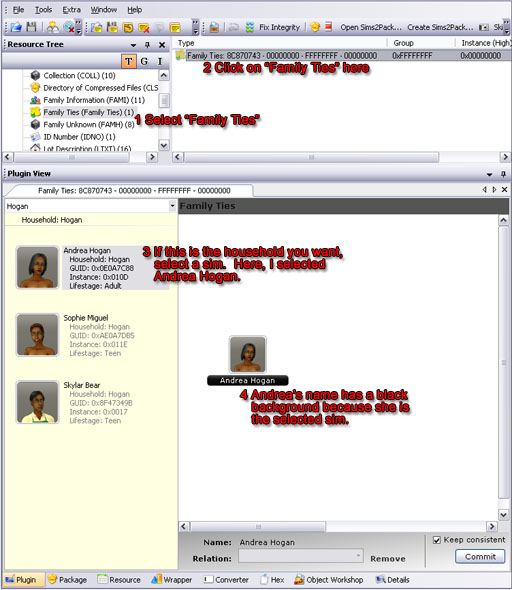
Select a sim whose relationships we
will mangle.
If the family you want isn't the one selected when you first open the
Family Ties tool (which is very likely), look in part 5 of this tutorial
(below) for how to find the right family and how to pick people from
other households.
In this case, our victim is Andrea Hogan in Bonnyview Shores. Andrea is
the target because when I opened the Family Ties tool, the Hogan family
happened to be the one selected. I saw that Andrea was living with two
people and related to neither of them so they had the misfortune of
becoming the victims for this exercise.
How to Edit Family Relationships in SimPE
Part 3
Now let's add Sophie Miguel to Andrea's family.
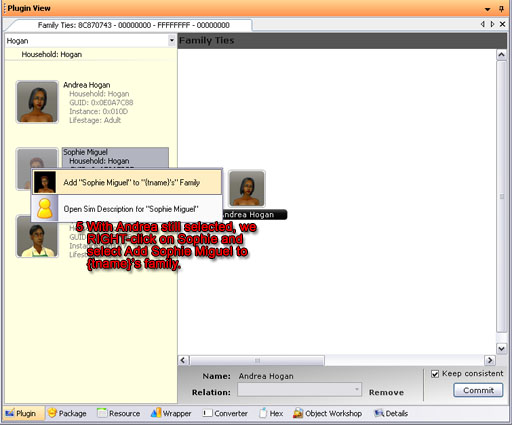
RIGHT-click on the target sim.
Note that Andrea is still selected and we are still in the Hogan
household. I right-click on
Sophie to select her. The menu pops up and I choose to add Sophie to
Andrea's family.
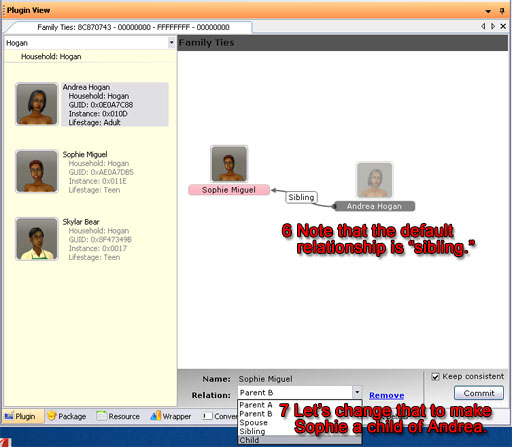
Make Sophie Miguel a child of Andrea
Hogan.
Click on Sophie in the family area to select her. Then use the
pull-down menu at the bottom of the window to make her Andrea's child.
How to Edit Family Relationships in SimPE
Part 4
Now to try something really weird. Let's marry teen Skylar Bear to
adult Andrea Hogan. Right-click on Sklyar, add him to Andrea's family,
and then select "spouse" from the pull-down at the bottom of the window.

Skylar Bear and Andrea Hogan are
married.
Note that males are
highlighted in blue and females in pink.
In any other neighborhood, they might have thought it odd for Skylar to
get married while he was still in high school, but this is, after all,
Bonnyview Shores, where normalcy is the only weirdness.
Andrea thought it was just a passing fancy, a mere dalliance, but Skylar
takes his responsibilities seriously. Here is the real reason he
married Andrea:
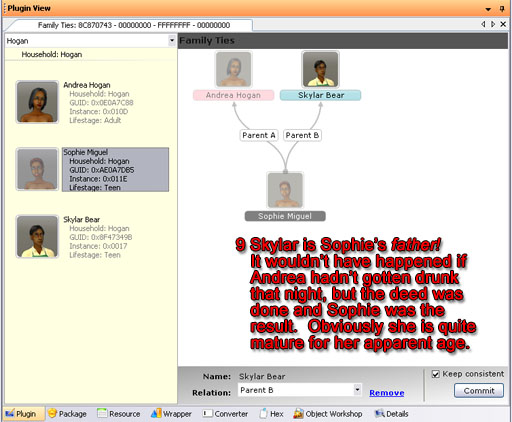
Skylar is Sophie's father!
To complete Sophie's set of parents, I selected her in the left-hand
column. Then I right-clicked on Skyar to add him to her family.
Skylar came in as Sophie's sibling. I changed that to make him Sophie's
father. Sophie is a teenager, so he must be having a terrible time
getting through high school. Maybe it's all the time he spends working
that cash register at the local supermarket; no time for studies. We
all know that Sophie is quite precocious but until tonight I had no idea
just how precocious she is!
How to Edit Family Relationships in SimPE
Part 4
Now to try something really weird. Let's marry teen Skylar Bear to
adult Andrea Hogan. Right-click on Sklyar, add him to Andrea's family,
and then select "spouse" from the pull-down at the bottom of the window.

Skylar Bear and Andrea Hogan are
married.
Note that males are
highlighted in blue and females in pink.
In any other neighborhood, they might have thought it odd for Skylar to
get married while he was still in high school, but this is, after all,
Bonnyview Shores, where normalcy is the only weirdness.
Andrea thought it was just a passing fancy, a mere dalliance, but Skylar
takes his responsibilities seriously. Here is the real reason he
married Andrea:
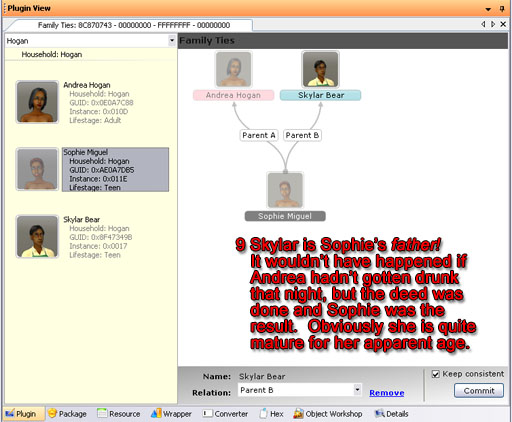
Skylar is Sophie's father!
To complete Sophie's set of parents, I selected her in the left-hand
column. Then I right-clicked on Skyar to add him to her family.
Skylar came in as Sophie's sibling. I changed that to make him Sophie's
father. Sophie is a teenager, so he must be having a terrible time
getting through high school. Maybe it's all the time he spends working
that cash register at the local supermarket; no time for studies. We
all know that Sophie is quite precocious but until tonight I had no idea
just how precocious she is!
Part 5
You can add sims from all over the neighborhood to your sim's family.
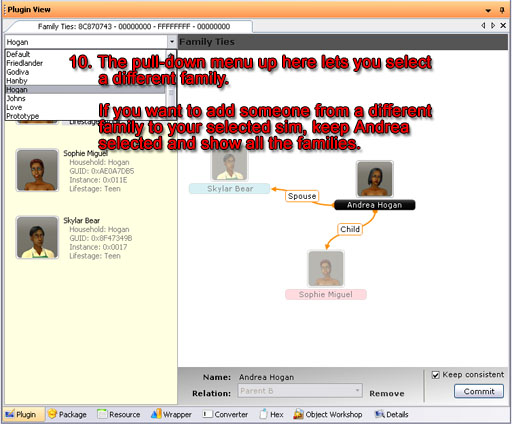
The pull-down in the upper left selects a family.
If you have Andrea selected and choose a family other than "Hogan" she will disappear. However, if you choose "All Households" she'll stick around and you can add anybody to her family.
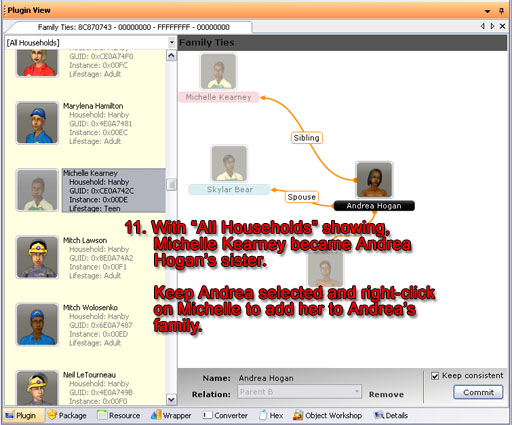
Michelle Kearney and Andrea Hogan are sisters!
Part 6
Skylar finally found out who his real parents are. Now he wishes he didn't know.
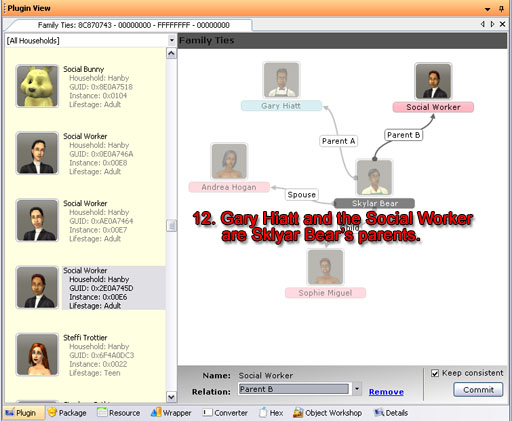
Parents for Skylar
Even NPC's can be parents. Skylar learned that he was Gary Hiatt's woods colt, out of the furshlugginer Social Worker! No wonder she is the way she is! She couldn't keep her own child so now she runs around kidnapping other people's children!
I faithfully backed up Bonnyview Shores before I made that mess. Then when I started my game I went looking among the gazillions of houses in Bonnyview Shores for the Hogan family.
They're not there! I was editing Lake Dorothy!
But oh, it gets worse! Sophie Miguel's family tree turned out fine...

... b'b'b'but...
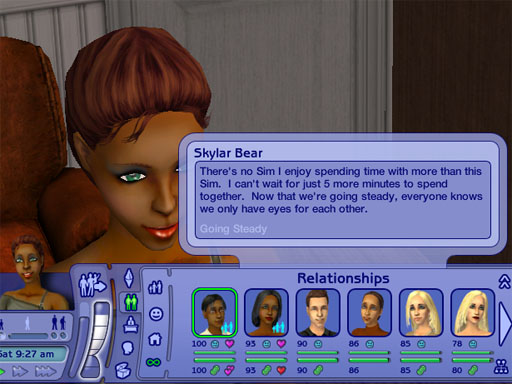
And if it's not bad enough that she's going steady with her father, look at how she feels about her mother!
Aaarrrggghh! So much for the sane society of Lake Dorothy!
How to create Cheat Shortcut
I can't remember who first told me how
do to this, but for those who frequently use cheats for building
houses, this tutorial should save you a lot of time when making a house.
First, open up the "My Computer" icon on your desktop and go to:
C:\Program Files\EA Games\The Sims 2\TSData\Res\Config\
Note: if you are using Sims2 university, go to: C:\Program Files\EA Games\The Sims 2 University\TSData\Res\Config\ instead.
In that folder, you will see a file called globalStartup.cheat
Right-click on the file, and select "Open With..." from the menu.
Choose to open the file with Notepad and select OK
The file should open, and will look something like this:
| # # Sims2 global startup cheat file - this file is run on startup of the # game application. It's meant to reflect "production defaults". # # Do not modify this file locally -- instead create # UserData/userStartup.cheat and modify that. # # ---------- # alias real command brief help full help # ---------- alias exit hide "Hide the cheat console window" "Hide the cheat console window" alias x expand "*Expand the cheat console window" "Hide the cheat console window" alias h help "*Show the cheat help" "Show the cheat help" alias ? help "*Show the cheat help" "Show the cheat help" # ---------- |
Now what we are going to do is add a couple of our own
commands as shown below...
#------------------------------------------------------------------ # mikeInside Cheat Shortcuts #------------------------------------------------------------------ alias m "moveObjects on" "Enables the ability to move normally unmovable objects" "" alias m- "moveObjects off" "Disables the ability to move normally unmovable objects" "" alias s "boolProp snapObjectsToGrid false" "Lets you move objects off the grid" "" alias s- "boolProp snapObjectsToGrid true" "Makes objects snap to the grid" "" alias f "boolprop constrainFloorElevation false" "Enables the ability to change terrain even when there is a building on it" "" alias f- "boolprop constrainFloorElevation true" "Disables the ability to change terrain even when there is a building on it" "" alias t "boolprop testingCheatsEnabled true" "Enables a lot of hidden features that can be accessed by holding shift when clicking on objects" "" alias t- "boolprop testingCheatsEnabled false" "Disables a lot of hidden features that can be accessed by holding shift when clicking on objects" "" alias party "intProp maxNumOfVisitingSims 50" "Allows you to throw big parties when activated on the neighbourhood screen" "" #------------------------------------------------------------------ |
Select this text, and then copy and paste it into Notepad, below the text
that is already there.
Save the file, and exit Notepad.
Now, when you run the game, you will be able to activate
cheats just by typing in a single letter instead of the whole word.
To turn on one of these new cheats, hold down CTRL, SHIFT and C to open up the cheat dialog. Then just type in the letter that corresponds to the cheat of your choice and hit the enter key.
To turn off the cheat, type the same letter that you used to turn it on, except with a "-" after it. For example, to turn off the moveObjects cheat, you would type "m-"
Here is a table of the cheats I included....
|
Cheat |
What it does... |
|
m |
Enables the ability to move normally unmovable
objects |
|
s |
Lets you move objects off the grid |
|
f |
Enables the ability to change terrain even when
there is a building on it |
|
t |
Enables a lot of hidden features that can be
accessed by holding shift when clicking on objects |
|
party |
Allows you to throw big parties if you activate it
on the neighbourhood screen |
You could even try adding your own cheat shortcuts to the
file.
For example, this piece of code:
alias cash "motherlode" "" ""
...would allow you to get $50,000 just by typing "cash" into the cheat console.

 Sign In
Sign In Support
Support









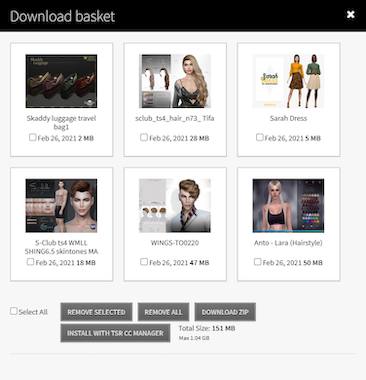
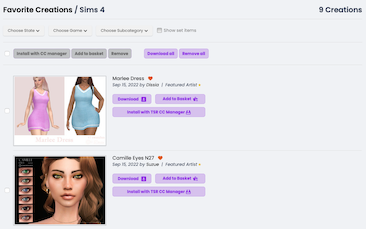


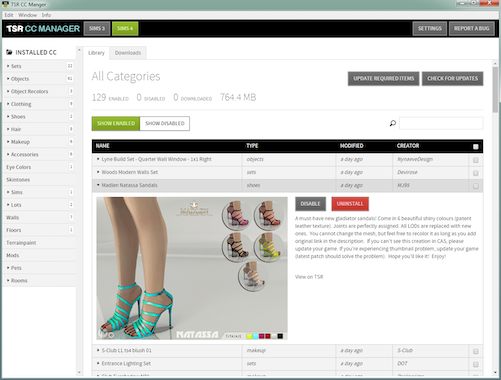
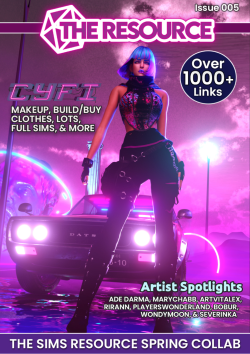

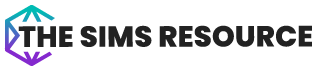


 Limited Time Offer
Limited Time Offer
 For a limited time only, we’re giving away a free
For a limited time only, we’re giving away a free 







